OmniXAI in a ML workflow
This tutorial shows how to apply OmniXAI in different stages in a standard ML workflow.
[1]:
# This default renderer is used for sphinx docs only. Please delete this cell in IPython.
import plotly.io as pio
pio.renderers.default = "png"
The dataset used in this example is for income prediction (https://archive.ics.uci.edu/ml/datasets/adult).
[2]:
import os
import numpy as np
import pandas as pd
# Load the dataset
feature_names = [
"Age", "Workclass", "fnlwgt", "Education",
"Education-Num", "Marital Status", "Occupation",
"Relationship", "Race", "Sex", "Capital Gain",
"Capital Loss", "Hours per week", "Country", "label"
]
df = pd.DataFrame(
np.genfromtxt(os.path.join('data', 'adult.data'), delimiter=', ', dtype=str),
columns=feature_names
)
print(df)
Age Workclass fnlwgt Education Education-Num \
0 39 State-gov 77516 Bachelors 13
1 50 Self-emp-not-inc 83311 Bachelors 13
2 38 Private 215646 HS-grad 9
3 53 Private 234721 11th 7
4 28 Private 338409 Bachelors 13
... .. ... ... ... ...
32556 27 Private 257302 Assoc-acdm 12
32557 40 Private 154374 HS-grad 9
32558 58 Private 151910 HS-grad 9
32559 22 Private 201490 HS-grad 9
32560 52 Self-emp-inc 287927 HS-grad 9
Marital Status Occupation Relationship Race Sex \
0 Never-married Adm-clerical Not-in-family White Male
1 Married-civ-spouse Exec-managerial Husband White Male
2 Divorced Handlers-cleaners Not-in-family White Male
3 Married-civ-spouse Handlers-cleaners Husband Black Male
4 Married-civ-spouse Prof-specialty Wife Black Female
... ... ... ... ... ...
32556 Married-civ-spouse Tech-support Wife White Female
32557 Married-civ-spouse Machine-op-inspct Husband White Male
32558 Widowed Adm-clerical Unmarried White Female
32559 Never-married Adm-clerical Own-child White Male
32560 Married-civ-spouse Exec-managerial Wife White Female
Capital Gain Capital Loss Hours per week Country label
0 2174 0 40 United-States <=50K
1 0 0 13 United-States <=50K
2 0 0 40 United-States <=50K
3 0 0 40 United-States <=50K
4 0 0 40 Cuba <=50K
... ... ... ... ... ...
32556 0 0 38 United-States <=50K
32557 0 0 40 United-States >50K
32558 0 0 40 United-States <=50K
32559 0 0 20 United-States <=50K
32560 15024 0 40 United-States >50K
[32561 rows x 15 columns]
Let’s first check if some features are correlated and if there exists data imbalance issues that leads potential sociological bias. We can create an DataAnalyzer explainer to do this task.
[3]:
from omnixai.data.tabular import Tabular
from omnixai.explainers.data import DataAnalyzer
tabular_data = Tabular(
df,
categorical_columns=['Workclass', 'Education', 'Marital Status',
'Occupation', 'Relationship', 'Race', 'Sex', 'Country'],
target_column='label'
)
# Initialize a `DataAnalyzer` explainer.
# We can choose multiple explainers/analyzers by specifying analyzer names.
# In this example, the first explainer is for feature correlation analysis and
# the others are for feature imbalance analysis (the same explainer with different parameters).
explainer = DataAnalyzer(
explainers=["correlation", "imbalance#0", "imbalance#1", "imbalance#2"],
mode="classification",
data=tabular_data
)
# Generate explanations by calling `explain_global`.
explanations = explainer.explain_global(
params={"imbalance#0": {"features": ["Sex"]},
"imbalance#1": {"features": ["Race"]},
"imbalance#2": {"features": ["Sex", "Race"]}}
)
print("Correlation:")
explanations["correlation"].ipython_plot()
print("Imbalance#0:")
explanations["imbalance#0"].ipython_plot()
print("Imbalance#1:")
explanations["imbalance#1"].ipython_plot()
print("Imbalance#1:")
explanations["imbalance#1"].ipython_plot()
Correlation:
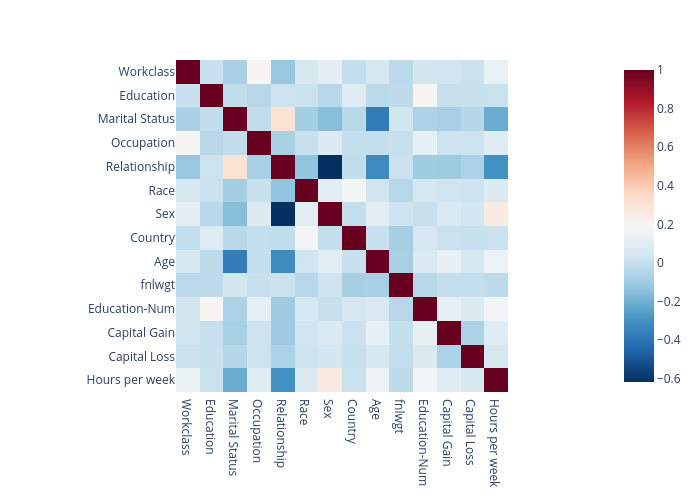
Imbalance#0:
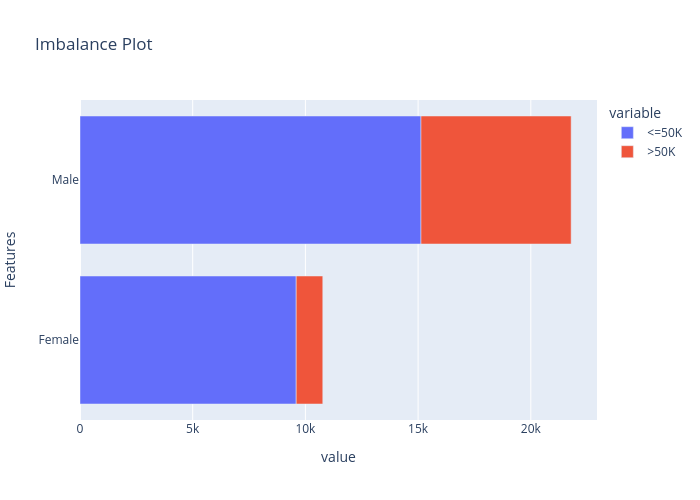
Imbalance#1:
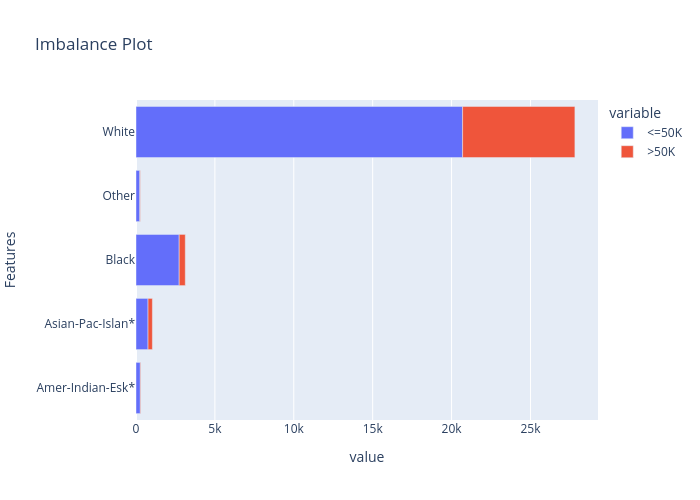
Imbalance#1:
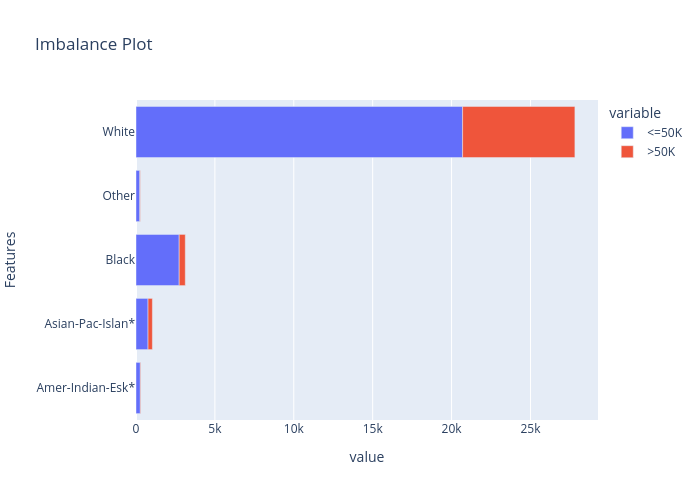
From the correlation plot we can observe that “Relationship” has strong correlations with “Matrital Status” and “Sex”, so we may remove this feature. From the data imbalance plots we can see that the class labels are highly imbalanced among different “Sex” and “Race”. Therefore, we must ignore these features when building a machine learning model to avoid sociological bias.
[4]:
df = df.drop(columns=["Sex", "Race", "Relationship"])
print(df)
Age Workclass fnlwgt Education Education-Num \
0 39 State-gov 77516 Bachelors 13
1 50 Self-emp-not-inc 83311 Bachelors 13
2 38 Private 215646 HS-grad 9
3 53 Private 234721 11th 7
4 28 Private 338409 Bachelors 13
... .. ... ... ... ...
32556 27 Private 257302 Assoc-acdm 12
32557 40 Private 154374 HS-grad 9
32558 58 Private 151910 HS-grad 9
32559 22 Private 201490 HS-grad 9
32560 52 Self-emp-inc 287927 HS-grad 9
Marital Status Occupation Capital Gain Capital Loss \
0 Never-married Adm-clerical 2174 0
1 Married-civ-spouse Exec-managerial 0 0
2 Divorced Handlers-cleaners 0 0
3 Married-civ-spouse Handlers-cleaners 0 0
4 Married-civ-spouse Prof-specialty 0 0
... ... ... ... ...
32556 Married-civ-spouse Tech-support 0 0
32557 Married-civ-spouse Machine-op-inspct 0 0
32558 Widowed Adm-clerical 0 0
32559 Never-married Adm-clerical 0 0
32560 Married-civ-spouse Exec-managerial 15024 0
Hours per week Country label
0 40 United-States <=50K
1 13 United-States <=50K
2 40 United-States <=50K
3 40 United-States <=50K
4 40 Cuba <=50K
... ... ... ...
32556 38 United-States <=50K
32557 40 United-States >50K
32558 40 United-States <=50K
32559 20 United-States <=50K
32560 40 United-States >50K
[32561 rows x 12 columns]
In the next step, we do a rough feature selection by analyzing the information gain and chi-squared stats between features and targets.
[5]:
tabular_data = Tabular(
df,
categorical_columns=['Workclass', 'Education', 'Marital Status', 'Occupation', 'Country'],
target_column='label'
)
explainer = DataAnalyzer(
explainers=["mutual", "chi2"],
mode="classification",
data=tabular_data
)
data_explanations = explainer.explain_global()
print("Mutual information:")
data_explanations["mutual"].ipython_plot()
print("Chi square:")
data_explanations["chi2"].ipython_plot()
Mutual information:
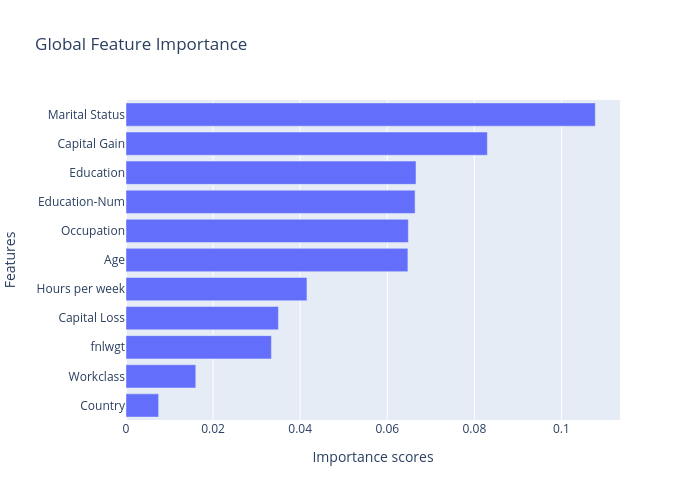
Chi square:
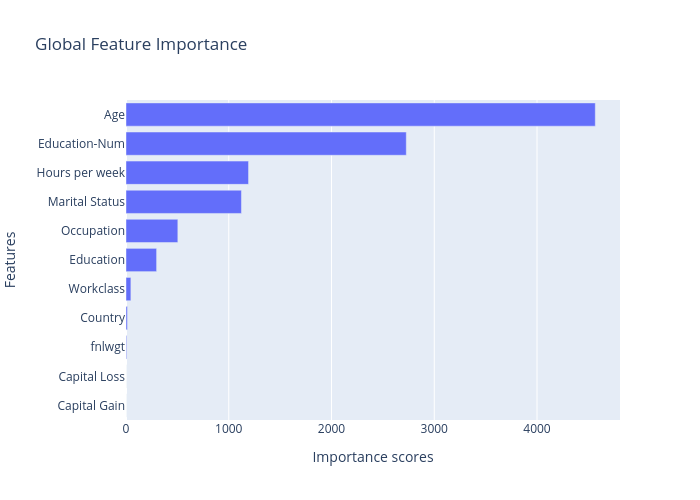
Clearly, the most important features showed above are “Age”, “Marital Statues”, “Eduction-Num”, “Hours per week”, “Occupation” and “Education”. “Capital Gain” is not consistent among these two methods, while “Workclass”, “Capital Loss”, “fnlwgt”, and “Country” are the least important features, so we may consider to remove them or do further analysis.
[6]:
# We drop these three features because they have relatively low importance scores.
tabular_data = Tabular(
df.drop(columns=["Capital Loss", "fnlwgt", "Country"]),
categorical_columns=['Workclass', 'Education', 'Marital Status', 'Occupation'],
target_column='label'
)
print(tabular_data)
Age Workclass Education Education-Num Marital Status \
0 39 State-gov Bachelors 13 Never-married
1 50 Self-emp-not-inc Bachelors 13 Married-civ-spouse
2 38 Private HS-grad 9 Divorced
3 53 Private 11th 7 Married-civ-spouse
4 28 Private Bachelors 13 Married-civ-spouse
... .. ... ... ... ...
32556 27 Private Assoc-acdm 12 Married-civ-spouse
32557 40 Private HS-grad 9 Married-civ-spouse
32558 58 Private HS-grad 9 Widowed
32559 22 Private HS-grad 9 Never-married
32560 52 Self-emp-inc HS-grad 9 Married-civ-spouse
Occupation Capital Gain Hours per week label
0 Adm-clerical 2174 40 <=50K
1 Exec-managerial 0 13 <=50K
2 Handlers-cleaners 0 40 <=50K
3 Handlers-cleaners 0 40 <=50K
4 Prof-specialty 0 40 <=50K
... ... ... ... ...
32556 Tech-support 0 38 <=50K
32557 Machine-op-inspct 0 40 >50K
32558 Adm-clerical 0 40 <=50K
32559 Adm-clerical 0 20 <=50K
32560 Exec-managerial 15024 40 >50K
[32561 rows x 9 columns]
We now train a XGBoost classifier for this task.
[7]:
import sklearn
import xgboost
from omnixai.preprocessing.tabular import TabularTransform
np.random.seed(12345)
# Train an XGBoost model
transformer = TabularTransform().fit(tabular_data)
x = transformer.transform(tabular_data)
train, test, train_labels, test_labels = \
sklearn.model_selection.train_test_split(x[:, :-1], x[:, -1], train_size=0.80)
print('Training data shape: {}'.format(train.shape))
print('Test data shape: {}'.format(test.shape))
class_names = transformer.class_names
gbtree = xgboost.XGBClassifier(n_estimators=300, max_depth=5)
gbtree.fit(train, train_labels)
print('Test accuracy: {}'.format(
sklearn.metrics.accuracy_score(test_labels, gbtree.predict(test))))
# Convert the transformed data back to Tabular instances
train_data = transformer.invert(train)
test_data = transformer.invert(test)
Training data shape: (26048, 51)
Test data shape: (6513, 51)
Test accuracy: 0.8593582066635959
We then create an TabularExplainer explainer to generate local and global explanations.
[8]:
from omnixai.explainers.tabular import TabularExplainer
# Initialize a TabularExplainer
explainers = TabularExplainer(
explainers=["lime", "shap", "mace", "pdp", "ale"],
mode="classification",
data=train_data,
model=gbtree,
preprocess=lambda z: transformer.transform(z),
params={
"lime": {"kernel_width": 3},
"shap": {"nsamples": 100},
"mace": {"ignored_features": ["Marital Status"]}
}
)
[9]:
# Generate global explanations
global_explanations = explainers.explain_global()
global_explanations["pdp"].ipython_plot(class_names=class_names)
global_explanations["ale"].ipython_plot(class_names=class_names)
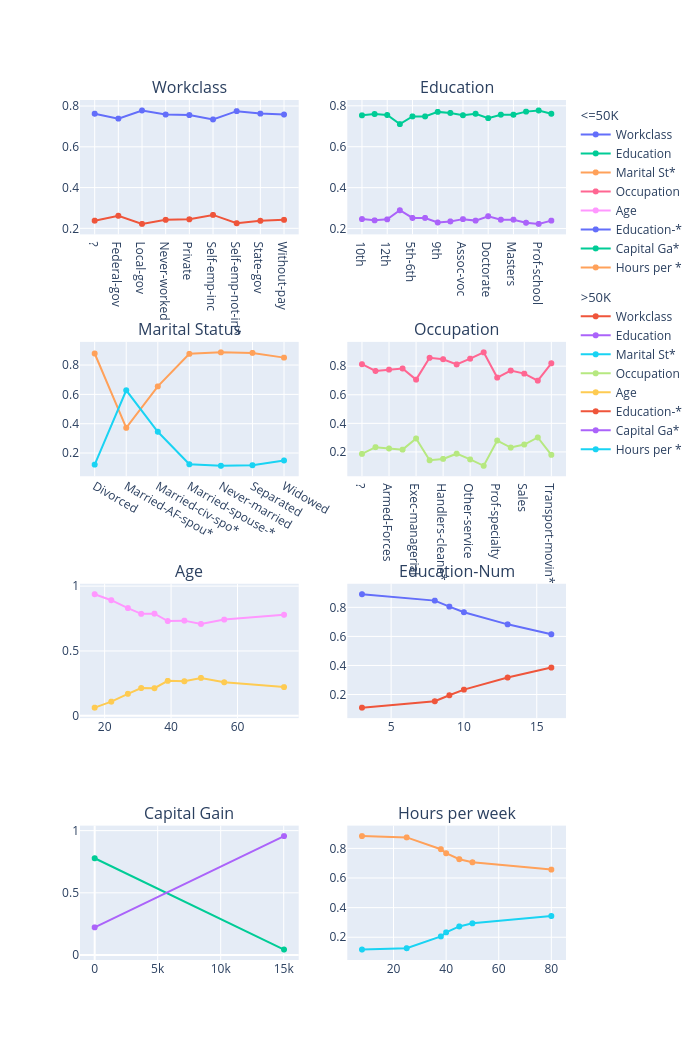
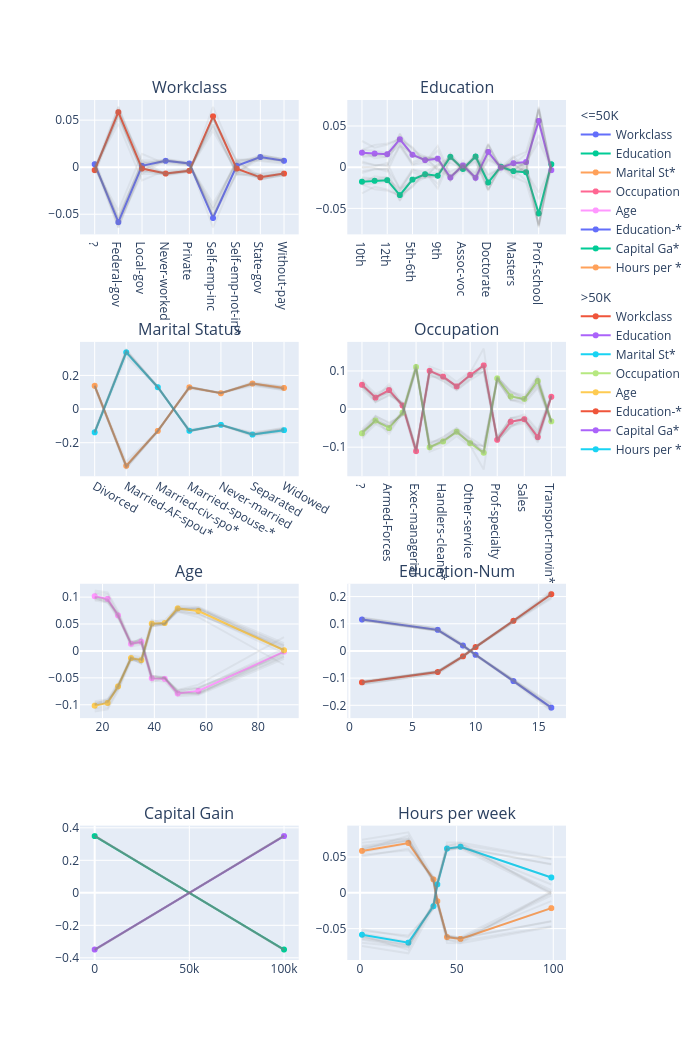
The global explanations generated by PDP describe the general behavior of this classifier. For example, the income increases when “Age” increases from 20 to 50 and then decreases a bit after 50. A large number of educations or a longer working time implies a higher income for the model prediction. But note that these results only show how a model makes predictions but don’t show causal relationships between each feature and the income, e.g., whether a longer working time is the cause of a higher income or a higher income is the cause of more working hours is unclear.
For some specific test instances, we can generate local explanations to analyze the predictions.
[10]:
# Generate local explanations
test_instances = test_data[1653:1658]
local_explanations = explainers.explain(X=test_instances)
index = 0
print("LIME results:")
local_explanations["lime"].ipython_plot(index, class_names=class_names)
print("SHAP results:")
local_explanations["shap"].ipython_plot(index, class_names=class_names)
print("MACE results:")
local_explanations["mace"].ipython_plot(index, class_names=class_names)
LIME results:
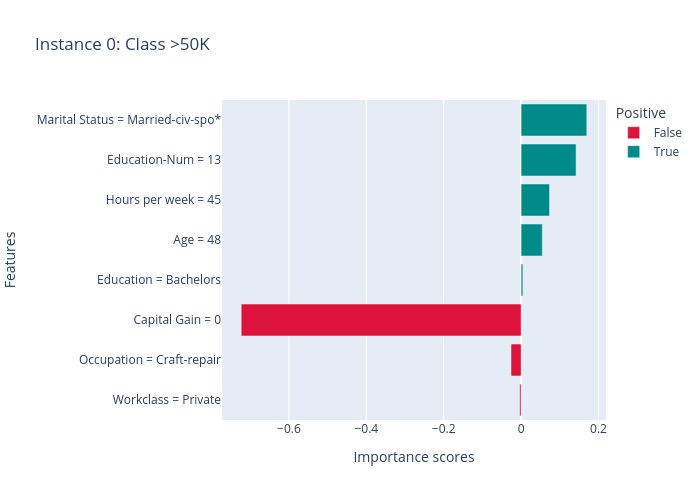
SHAP results:
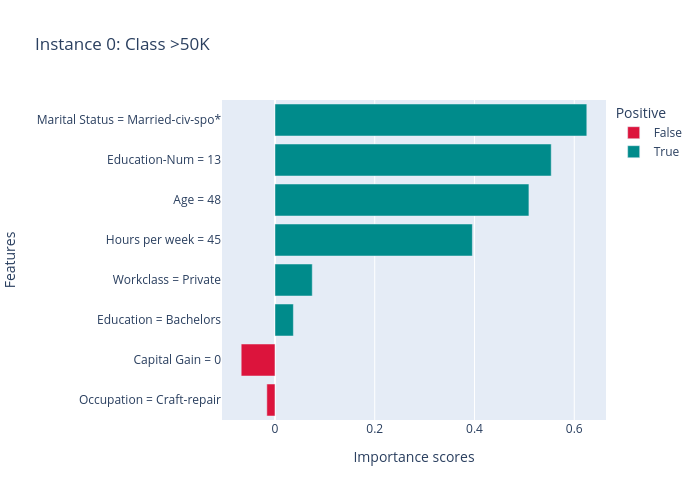
MACE results:
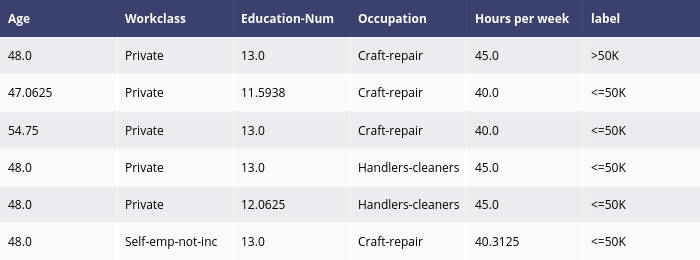
The results of LIME and SHAP show the feature importance scores for this prediction (the predicted label is > 50k), e.g., the positive features (features making income > 50k) are “Marital Status”, “Education-Num”, “Age” and “Hours per week”, the negative features are “Capital Gain” and “Ocupation”. MACE generates several counterfactual examples, e.g., if “Education-Num” is 12 instead of 13 (“Education-Num” decreases) or “Hours per week” decreases to 40, the predicted label will become “>= 50k”.
We we create a PredictionAnalyzer for computing performance metrics for this task:
[11]:
# Compute metrics
from omnixai.explainers.prediction import PredictionAnalyzer
analyzer = PredictionAnalyzer(
mode="classification",
test_data=test_data,
test_targets=test_labels,
model=gbtree,
preprocess=lambda z: transformer.transform(z)
)
prediction_explanations = analyzer.explain()
[12]:
for name, metrics in prediction_explanations.items():
print(f"{name}:")
metrics.ipython_plot(class_names=class_names)
metric:
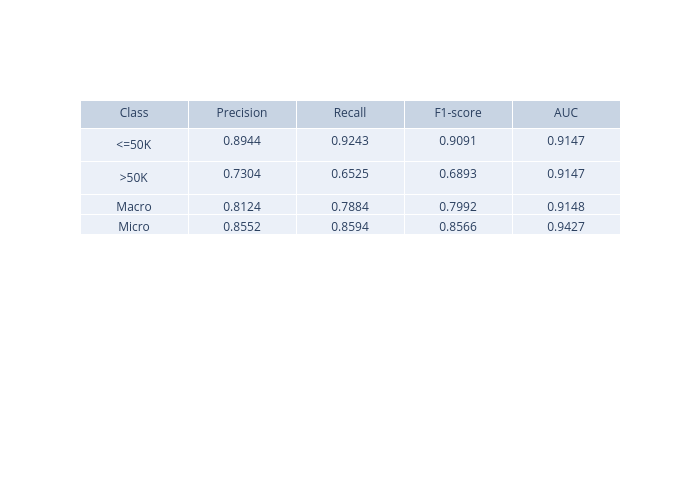
confusion_matrix:
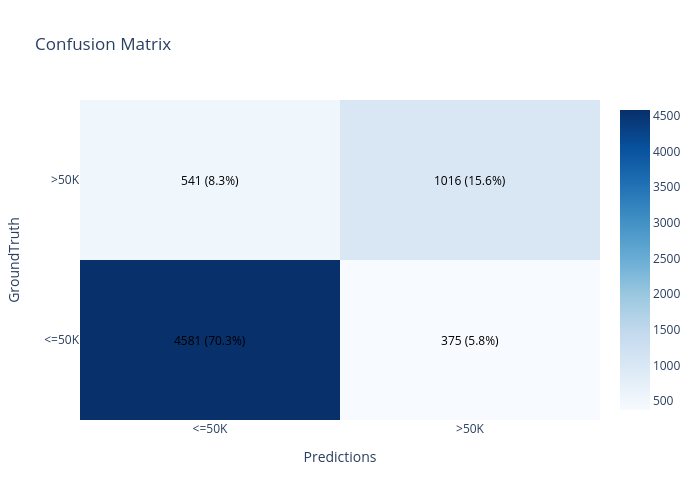
roc:

precision_recall:
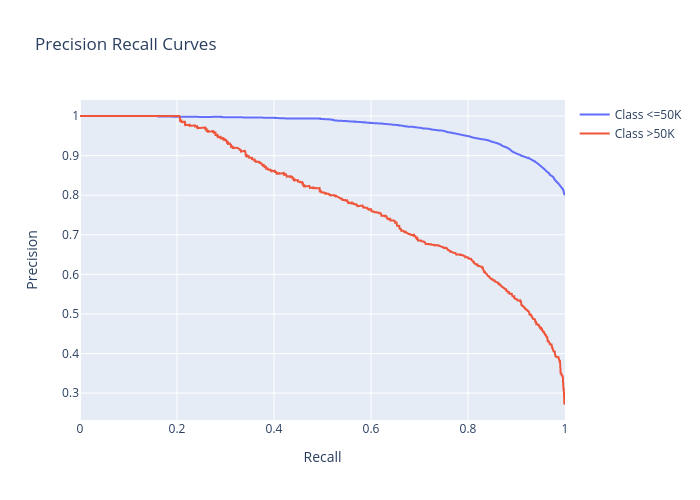
cumulative_gain:
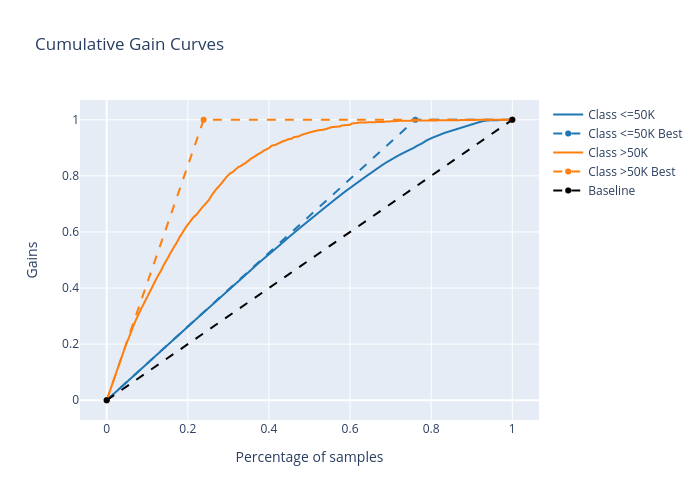
lift_curve:
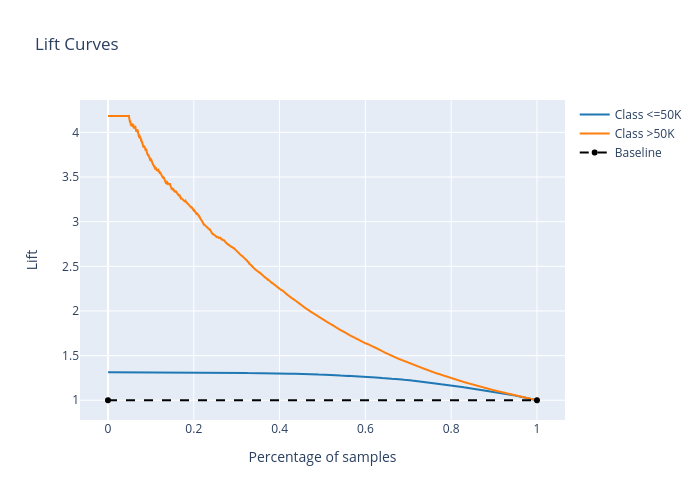
We can launch a dashboard to examine all the explanations:
[13]:
from omnixai.visualization.dashboard import Dashboard
# Launch a dashboard for visualization
dashboard = Dashboard(
instances=test_instances,
data_explanations=data_explanations,
local_explanations=local_explanations,
global_explanations=global_explanations,
prediction_explanations=prediction_explanations,
class_names=class_names
)
dashboard.show()
Dash is running on http://127.0.0.1:8050/
* Serving Flask app "omnixai.visualization.dashboard" (lazy loading)
* Environment: production
WARNING: This is a development server. Do not use it in a production deployment.
Use a production WSGI server instead.
* Debug mode: off
* Running on http://127.0.0.1:8050/ (Press CTRL+C to quit)