TabularExplainer for income prediction (classification)
The class TabularExplainer is designed for tabular data, acting as a factory of the supported tabular explainers such as LIME, SHAP and MACE. TabularExplainer provides a unified easy-to-use interface for all the supported explainers. In practice, we recommend applying TabularExplainer to generate explanations instead of using a specific explainer in the package omnixai.explainers.tabular.
[1]:
# This default renderer is used for sphinx docs only. Please delete this cell in IPython.
import plotly.io as pio
pio.renderers.default = "png"
[2]:
import os
import sklearn
import sklearn.datasets
import sklearn.ensemble
import xgboost
import numpy as np
import pandas as pd
from omnixai.data.tabular import Tabular
from omnixai.preprocessing.tabular import TabularTransform
from omnixai.explainers.tabular import TabularExplainer
from omnixai.visualization.dashboard import Dashboard
The dataset used in this example is for income prediction (https://archive.ics.uci.edu/ml/datasets/adult). We recommend using Tabular to represent a tabular dataset that can be constructed from a pandas dataframe or a numpy array. To create a Tabular instance given a pandas dataframe, one needs to specify the dataframe, the categorical feature names (if exists) and the target/label column name (if exists). The package omnixai.preprocessing provides several useful preprocessing
functions for a Tabular data.
[3]:
# Load the dataset
feature_names = [
"Age", "Workclass", "fnlwgt", "Education",
"Education-Num", "Marital Status", "Occupation",
"Relationship", "Race", "Sex", "Capital Gain",
"Capital Loss", "Hours per week", "Country", "label"
]
df = pd.DataFrame(
np.genfromtxt(os.path.join('data', 'adult.data'), delimiter=', ', dtype=str),
columns=feature_names
)
tabular_data = Tabular(
data=df,
categorical_columns=[feature_names[i] for i in [1, 3, 5, 6, 7, 8, 9, 13]],
target_column='label'
)
print(tabular_data)
Age Workclass fnlwgt Education Education-Num \
0 39 State-gov 77516 Bachelors 13
1 50 Self-emp-not-inc 83311 Bachelors 13
2 38 Private 215646 HS-grad 9
3 53 Private 234721 11th 7
4 28 Private 338409 Bachelors 13
... .. ... ... ... ...
32556 27 Private 257302 Assoc-acdm 12
32557 40 Private 154374 HS-grad 9
32558 58 Private 151910 HS-grad 9
32559 22 Private 201490 HS-grad 9
32560 52 Self-emp-inc 287927 HS-grad 9
Marital Status Occupation Relationship Race Sex \
0 Never-married Adm-clerical Not-in-family White Male
1 Married-civ-spouse Exec-managerial Husband White Male
2 Divorced Handlers-cleaners Not-in-family White Male
3 Married-civ-spouse Handlers-cleaners Husband Black Male
4 Married-civ-spouse Prof-specialty Wife Black Female
... ... ... ... ... ...
32556 Married-civ-spouse Tech-support Wife White Female
32557 Married-civ-spouse Machine-op-inspct Husband White Male
32558 Widowed Adm-clerical Unmarried White Female
32559 Never-married Adm-clerical Own-child White Male
32560 Married-civ-spouse Exec-managerial Wife White Female
Capital Gain Capital Loss Hours per week Country label
0 2174 0 40 United-States <=50K
1 0 0 13 United-States <=50K
2 0 0 40 United-States <=50K
3 0 0 40 United-States <=50K
4 0 0 40 Cuba <=50K
... ... ... ... ... ...
32556 0 0 38 United-States <=50K
32557 0 0 40 United-States >50K
32558 0 0 40 United-States <=50K
32559 0 0 20 United-States <=50K
32560 15024 0 40 United-States >50K
[32561 rows x 15 columns]
TabularTransform is a special transform designed for tabular data. By default, it converts categorical features into one-hot encoding, and keeps continuous-valued features (if one wants to normalize continuous-valued features, set the parameter cont_transform in TabularTransform to Standard or MinMax). The transform method of TabularTransform will transform a Tabular instance into a numpy array. If the Tabular instance has a target/label column, the last
column of the transformed numpy array will be the target/label.
If some other transformations that are not supported in the library are necessary, one can simply convert the Tabular instance into a pandas dataframe by calling Tabular.to_pd() and try different transformations with it.
After data preprocessing, we can train a XGBoost classifier for this task (one may try other classifiers).
[4]:
# Train an XGBoost model
np.random.seed(1)
transformer = TabularTransform().fit(tabular_data)
class_names = transformer.class_names
x = transformer.transform(tabular_data)
train, test, train_labels, test_labels = \
sklearn.model_selection.train_test_split(x[:, :-1], x[:, -1], train_size=0.80)
print('Training data shape: {}'.format(train.shape))
print('Test data shape: {}'.format(test.shape))
gbtree = xgboost.XGBClassifier(n_estimators=300, max_depth=5)
gbtree.fit(train, train_labels)
print('Test accuracy: {}'.format(
sklearn.metrics.accuracy_score(test_labels, gbtree.predict(test))))
# Convert the transformed data back to Tabular instances
train_data = transformer.invert(train)
test_data = transformer.invert(test)
Training data shape: (26048, 108)
Test data shape: (6513, 108)
Test accuracy: 0.8668816213726394
To initialize TabularExplainer, we need to set the following parameters:
explainers: The names of the explainers to apply, e.g., [“lime”, “shap”, “mace”, “pdp”].data: The data used to initialize explainers.datais the training dataset for training the machine learning model. If the training dataset is too large,datacan be a subset of it by applyingomnixai.sampler.tabular.Sampler.subsample.model: The ML model to explain, e.g., a scikit-learn model, a tensorflow model, a pytorch model or a black-box prediction function.preprocess: The preprocessing function converting the raw data (aTabularinstance) into the inputs ofmodel.postprocess(optional): The postprocessing function transforming the outputs ofmodelto a user-specific form, e.g., the predicted probability for each class. The output ofpostprocessshould be a numpy array.mode: The task type, e.g., “classification” or “regression”.
The preprocessing function takes a Tabular instance as its input and outputs the processed features that the ML model consumes. In this example, we simply call transformer.transform. If one uses some special transforms on pandas dataframes, the preprocess function has this kind of format: lambda z: some_transform(z.to_pd()).
[5]:
preprocess = lambda z: transformer.transform(z)
We are now ready to create a TabularExplainer. params in TabularExplainer allows us to set parameters for each explainer applied here. For example, “kernel_width” for LIME is set to 3.
In this example, LIME, SHAP and MACE generate local explanations while PDP (partial dependence plot) generates global explanations. explainers.explain returns the local explanations generated by the three methods given the test instances, and explainers.explain_global returns the global explanations generated by PDP. TabularExplainer hides all the details behind the explainers, so we can simply call these two methods to generate explanations.
[6]:
# Initialize a TabularExplainer
explainers = TabularExplainer(
explainers=["lime", "shap", "mace", "pdp", "ale"],
mode="classification",
data=train_data,
model=gbtree,
preprocess=preprocess,
params={
"lime": {"kernel_width": 3},
"shap": {"nsamples": 100},
"mace": {"ignored_features": ["Sex", "Race", "Relationship", "Capital Loss"]}
}
)
# Generate explanations
test_instances = test_data[1653:1658]
local_explanations = explainers.explain(X=test_instances)
global_explanations = explainers.explain_global(
params={"pdp": {"features": ["Age", "Education-Num", "Capital Gain",
"Capital Loss", "Hours per week", "Education",
"Marital Status", "Occupation"]}}
)
ipython_plot plots the generated explanations in IPython. Parameter index indicates which instance to plot, e.g., index = 0 means plotting the first instance in test_instances.
[7]:
index=1
print("LIME results:")
local_explanations["lime"].ipython_plot(index, class_names=class_names)
print("SHAP results:")
local_explanations["shap"].ipython_plot(index, class_names=class_names)
print("MACE results:")
local_explanations["mace"].ipython_plot(index, class_names=class_names)
print("PDP results:")
global_explanations["pdp"].ipython_plot(class_names=class_names)
print("ALE results:")
global_explanations["ale"].ipython_plot(class_names=class_names)
LIME results:
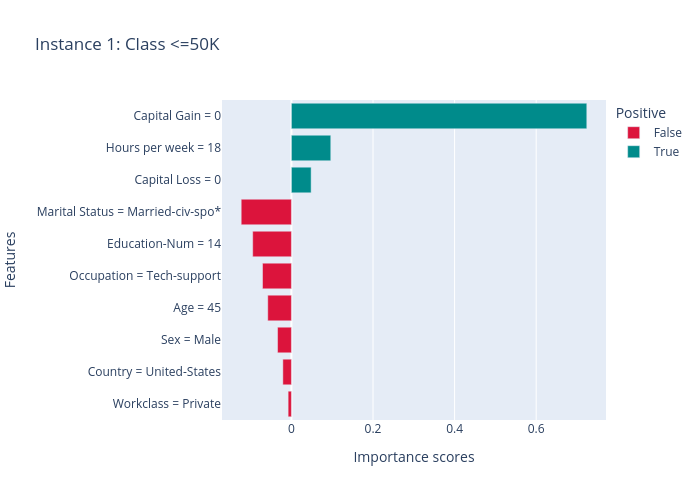
SHAP results:
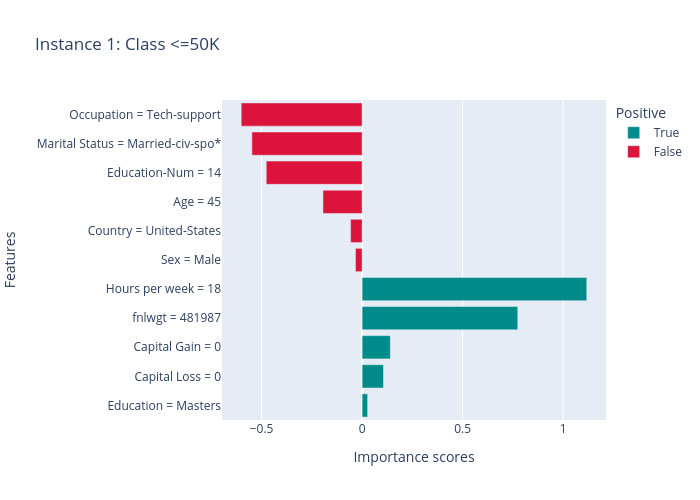
MACE results:
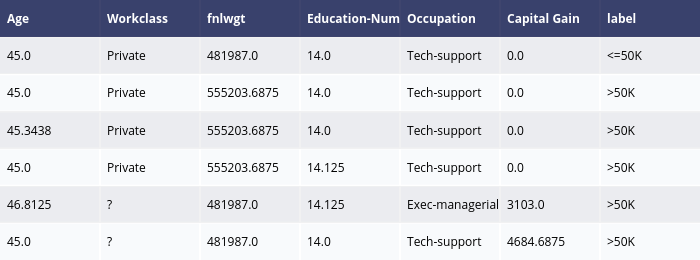
PDP results:
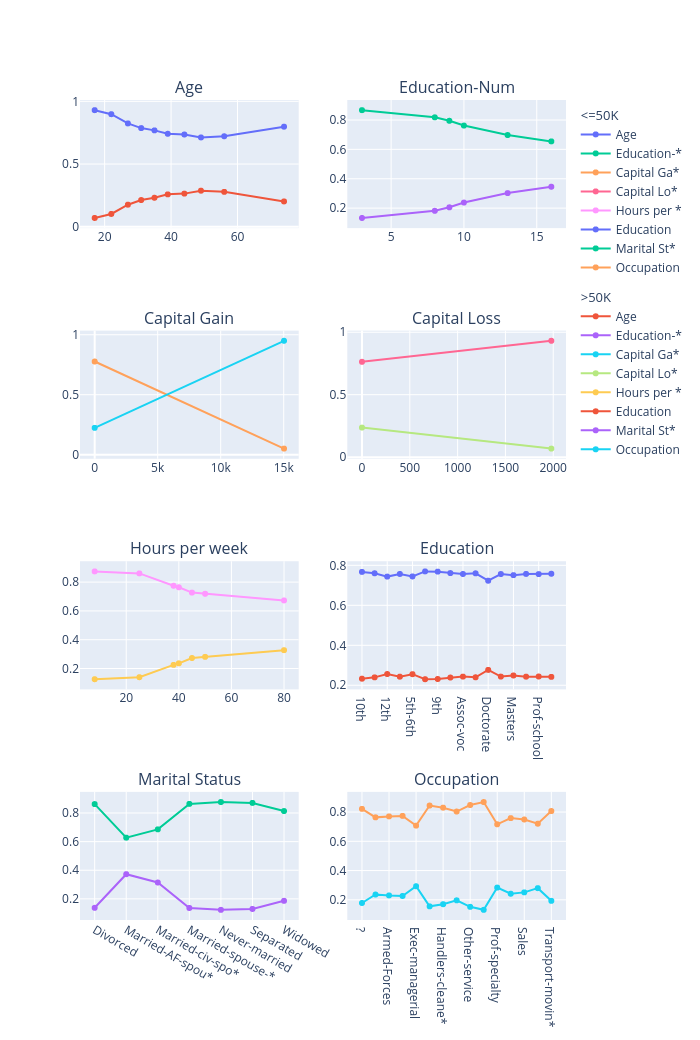
ALE results:
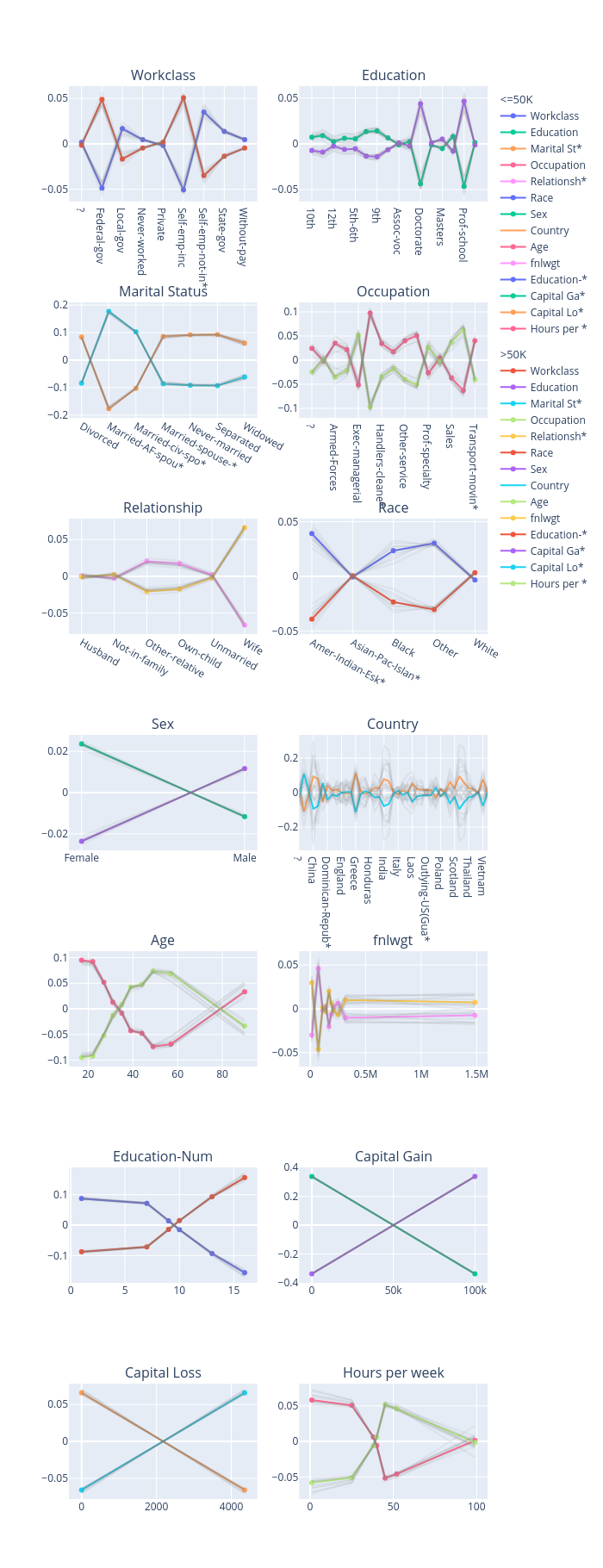
Similarly, we create a PredictionAnalyzer for computing performance metrics for this classification task. To initialize PredictionAnalyzer, we set the following parameters:
mode: The task type, e.g., “classification” or “regression”.test_data: The test dataset, which should be aTabularinstance.test_targets: The test labels or targets. For classification,test_targetsshould be integers (processed by a LabelEncoder) and match the class probabilities returned by the ML model.preprocess: The preprocessing function converting the raw data (aTabularinstance) into the inputs ofmodel.postprocess(optional): The postprocessing function transforming the outputs ofmodelto a user-specific form, e.g., the predicted probability for each class. The output ofpostprocessshould be a numpy array.
[8]:
# Compute metrics
from omnixai.explainers.prediction import PredictionAnalyzer
analyzer = PredictionAnalyzer(
mode="classification",
test_data=test_data,
test_targets=test_labels,
model=gbtree,
preprocess=preprocess
)
prediction_explanations = analyzer.explain()
The explain method returns a dict containing multiple metrics:
[9]:
for name, metrics in prediction_explanations.items():
print(f"{name}:")
metrics.ipython_plot(class_names=class_names)
metric:
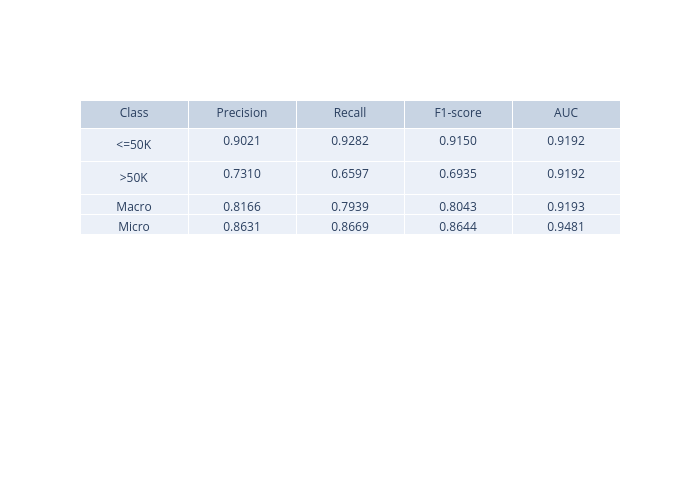
confusion_matrix:
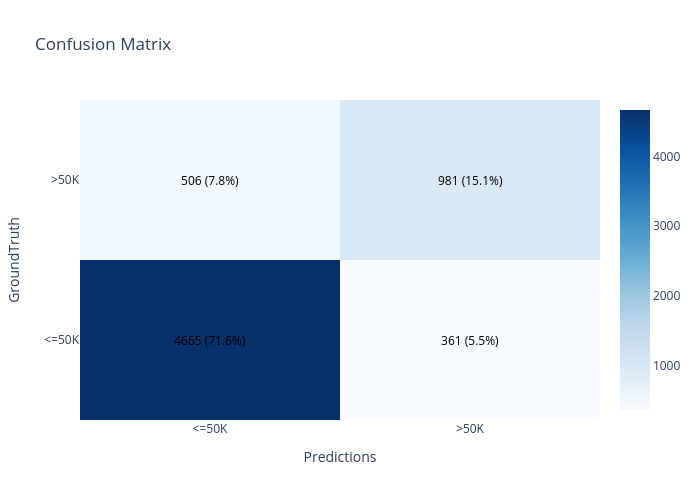
roc:
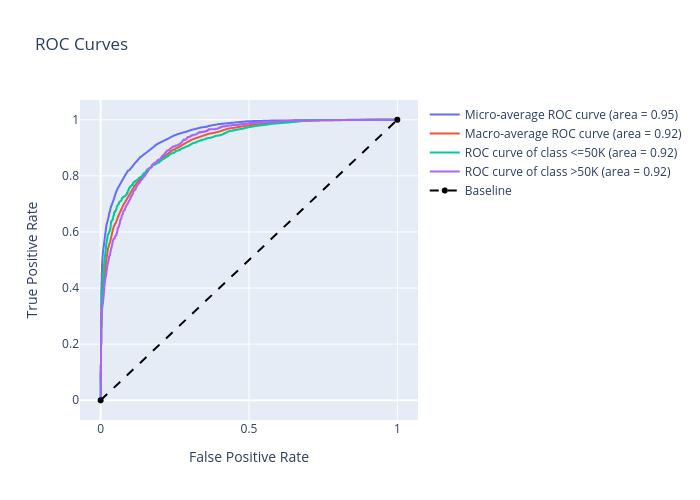
precision_recall:
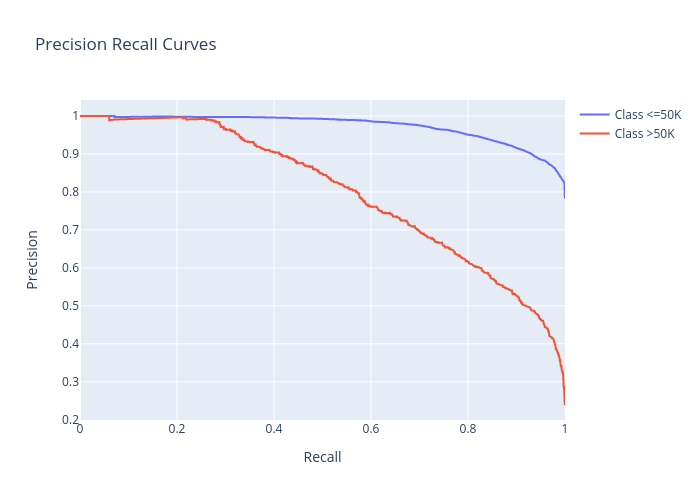
cumulative_gain:
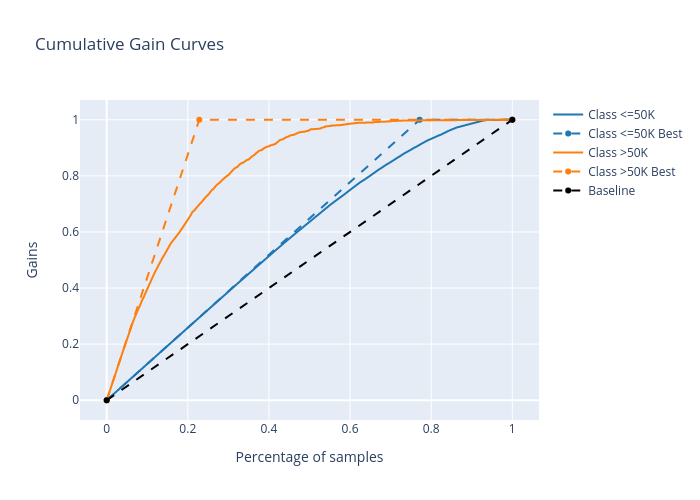
lift_curve:
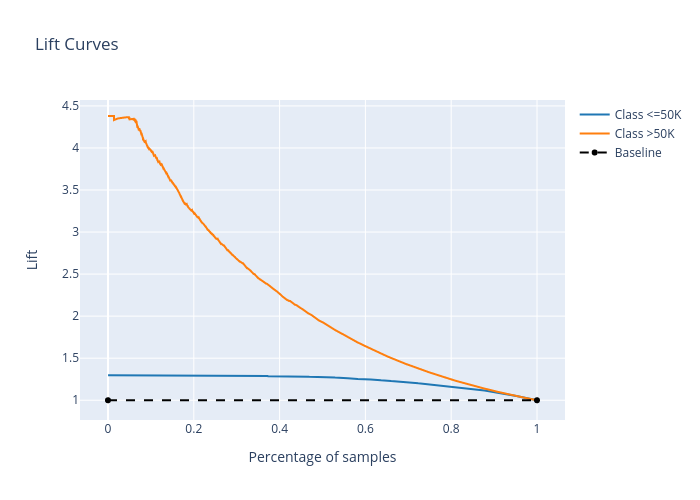
Given the generated explanations, we can launch a dashboard (a Dash app) for visualization by setting the test instance, the local explanations, the global explanations, the prediction result analysis, the class names, and additional parameters for visualization (optional).
[10]:
# Launch a dashboard for visualization
dashboard = Dashboard(
instances=test_instances,
local_explanations=local_explanations,
global_explanations=global_explanations,
prediction_explanations=prediction_explanations,
class_names=class_names,
explainer=explainers
)
dashboard.show()
Dash is running on http://127.0.0.1:8050/
* Serving Flask app "omnixai.visualization.dashboard" (lazy loading)
* Environment: production
WARNING: This is a development server. Do not use it in a production deployment.
Use a production WSGI server instead.
* Debug mode: off
* Running on http://127.0.0.1:8050/ (Press CTRL+C to quit)