TabularExplainer for house-price prediction (regression)
The class TabularExplainer is designed for tabular data, acting as a factory of the supported tabular explainers such as LIME, SHAP and MACE. TabularExplainer provides a unified easy-to-use interface for all the supported explainers. In practice, we recommend applying TabularExplainer to generate explanations instead of using a specific explainer in the package omnixai.explainers.tabular.
[1]:
# This default renderer is used for sphinx docs only. Please delete this cell in IPython.
import plotly.io as pio
pio.renderers.default = "png"
[2]:
import numpy as np
import pandas as pd
import sklearn
import sklearn.ensemble
from sklearn.datasets import fetch_california_housing
from omnixai.data.tabular import Tabular
from omnixai.preprocessing.base import Identity
from omnixai.preprocessing.tabular import TabularTransform
from omnixai.explainers.tabular import TabularExplainer
from omnixai.visualization.dashboard import Dashboard
The dataset used in this example is for the house-price prediction (https://scikit-learn.org/stable/modules/generated/sklearn.datasets.fetch_california_housing.html). We recommend using Tabular to represent a tabular dataset that can be constructed from a pandas dataframe or a numpy array. To create a Tabular instance given a pandas dataframe, one needs to specify the dataframe, the categorical feature names (if exists) and the target/label column name (if exists). The package
omnixai.preprocessing provides several useful preprocessing functions for a Tabular data.
[3]:
housing = fetch_california_housing()
df = pd.DataFrame(
np.concatenate([housing.data, housing.target.reshape((-1, 1))], axis=1),
columns=list(housing.feature_names) + ['target']
)
tabular_data = Tabular(df, target_column='target')
print(tabular_data)
MedInc HouseAge AveRooms AveBedrms Population AveOccup Latitude \
0 8.3252 41.0 6.984127 1.023810 322.0 2.555556 37.88
1 8.3014 21.0 6.238137 0.971880 2401.0 2.109842 37.86
2 7.2574 52.0 8.288136 1.073446 496.0 2.802260 37.85
3 5.6431 52.0 5.817352 1.073059 558.0 2.547945 37.85
4 3.8462 52.0 6.281853 1.081081 565.0 2.181467 37.85
... ... ... ... ... ... ... ...
20635 1.5603 25.0 5.045455 1.133333 845.0 2.560606 39.48
20636 2.5568 18.0 6.114035 1.315789 356.0 3.122807 39.49
20637 1.7000 17.0 5.205543 1.120092 1007.0 2.325635 39.43
20638 1.8672 18.0 5.329513 1.171920 741.0 2.123209 39.43
20639 2.3886 16.0 5.254717 1.162264 1387.0 2.616981 39.37
Longitude target
0 -122.23 4.526
1 -122.22 3.585
2 -122.24 3.521
3 -122.25 3.413
4 -122.25 3.422
... ... ...
20635 -121.09 0.781
20636 -121.21 0.771
20637 -121.22 0.923
20638 -121.32 0.847
20639 -121.24 0.894
[20640 rows x 9 columns]
TabularTransform is a special transform designed for tabular data. By default, it converts categorical features into one-hot encoding, and keeps continuous-valued features (if one wants to normalize continuous-valued features, set the parameter cont_transform in TabularTransform to Standard or MinMax). The transform method of TabularTransform will transform a Tabular instance into a numpy array. If the Tabular instance has a target/label column, the last
column of the transformed numpy array will be the target/label.
If some other transformations that are not supported in the library are necessary, one can simply convert the Tabular instance into a pandas dataframe by calling Tabular.to_pd() and try different transformations with it.
After data preprocessing, we can train a random forest regressor for this task.
[4]:
transformer = TabularTransform(
target_transform=Identity()
).fit(tabular_data)
x = transformer.transform(tabular_data)
x_train, x_test, y_train, y_test = \
sklearn.model_selection.train_test_split(x[:, :-1], x[:, -1], train_size=0.80)
print('Training data shape: {}'.format(x_train.shape))
print('Test data shape: {}'.format(x_test.shape))
rf = sklearn.ensemble.RandomForestRegressor(n_estimators=200)
rf.fit(x_train, y_train)
print('MSError when predicting the mean', np.mean((y_train.mean() - y_test) ** 2))
print('Random Forest MSError', np.mean((rf.predict(x_test) - y_test) ** 2))
# Convert the transformed data back to Tabular instances
train_data = transformer.invert(x_train)
test_data = transformer.invert(x_test)
Training data shape: (16512, 8)
Test data shape: (4128, 8)
MSError when predicting the mean 1.3515599004967849
Random Forest MSError 0.255011664583401
To initialize TabularExplainer, we need to set the following parameters:
explainers: The names of the explainers to apply, e.g., [“lime”, “shap”, “sensitivity”, “pdp”].data: The data used to initialize explainers.datais the training dataset for training the machine learning model. If the training dataset is too large,datacan be a subset of it by applyingomnixai.sampler.tabular.Sampler.subsample.model: The ML model to explain, e.g., a scikit-learn model, a tensorflow model, a pytorch model or a black-box prediction function.preprocess: The preprocessing function converting the raw data (aTabularinstance) into the inputs ofmodel.postprocess(optional): The postprocessing function transforming the outputs ofmodelto a user-specific form, e.g., the predicted probability for each class. The output ofpostprocessshould be a numpy array.mode: The task type, e.g., “classification” or “regression”.
The preprocessing function takes a Tabular instance as its input and outputs the processed features that the ML model consumes. In this example, we simply call transformer.transform. If one uses some special transforms on pandas dataframes, the preprocess function has this kind of format: lambda z: some_transform(z.to_pd()).
[5]:
preprocess = lambda z: transformer.transform(z)
We are now ready to create a TabularExplainer. params in TabularExplainer allows us to set parameters for each explainer applied here. For example, “kernel_width” for LIME is set to 3.
In this example, LIME and SHAP generate local explanations while PDP (partial dependence plot) and sensitivity analysis generate global explanations. explainers.explain returns the local explanations, and explainers.explain_global returns the global explanations. TabularExplainer hides all the details behind the explainers, so we can simply call these two methods to generate explanations.
[6]:
# Initialize a TabularExplainer
explainers = TabularExplainer(
explainers=["lime", "shap", "sensitivity", "pdp", "ale"],
mode="regression",
data=train_data,
model=rf,
preprocess=preprocess,
params={
"lime": {"kernel_width": 3},
"shap": {"nsamples": 100}
}
)
# Generate explanations
test_instances = test_data[0:5]
local_explanations = explainers.explain(X=test_instances)
global_explanations = explainers.explain_global(
params={"pdp": {"features": ["MedInc", "HouseAge", "AveRooms",
"AveBedrms", "Population", "AveOccup",
"Latitude", "Longitude"]}}
)
ipython_plot plots the generated explanations in IPython. Parameter index indicates which instance to plot, e.g., index = 0 means plotting the first instance in test_instances.
[7]:
index=0
print("LIME results:")
local_explanations["lime"].ipython_plot(index)
print("SHAP results:")
local_explanations["shap"].ipython_plot(index)
print("Sensitivity results:")
global_explanations["sensitivity"].ipython_plot()
print("PDP results:")
global_explanations["pdp"].ipython_plot()
print("ALE results:")
global_explanations["ale"].ipython_plot()
LIME results:
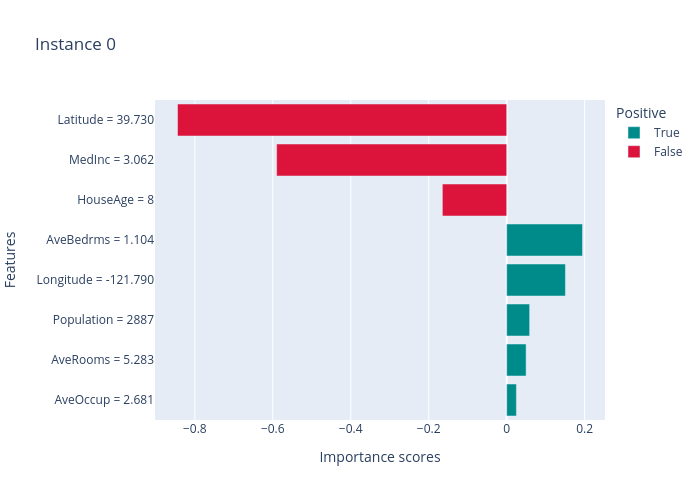
SHAP results:
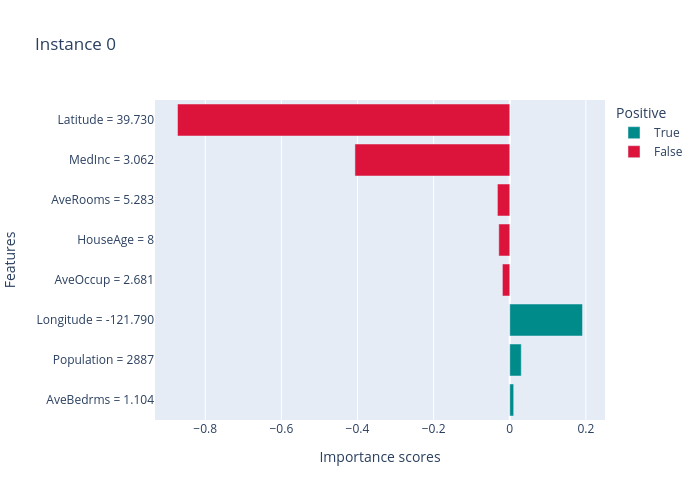
Sensitivity results:
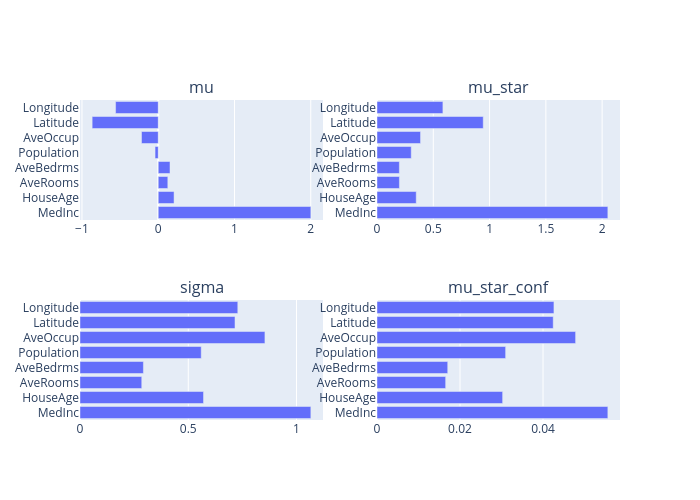
PDP results:
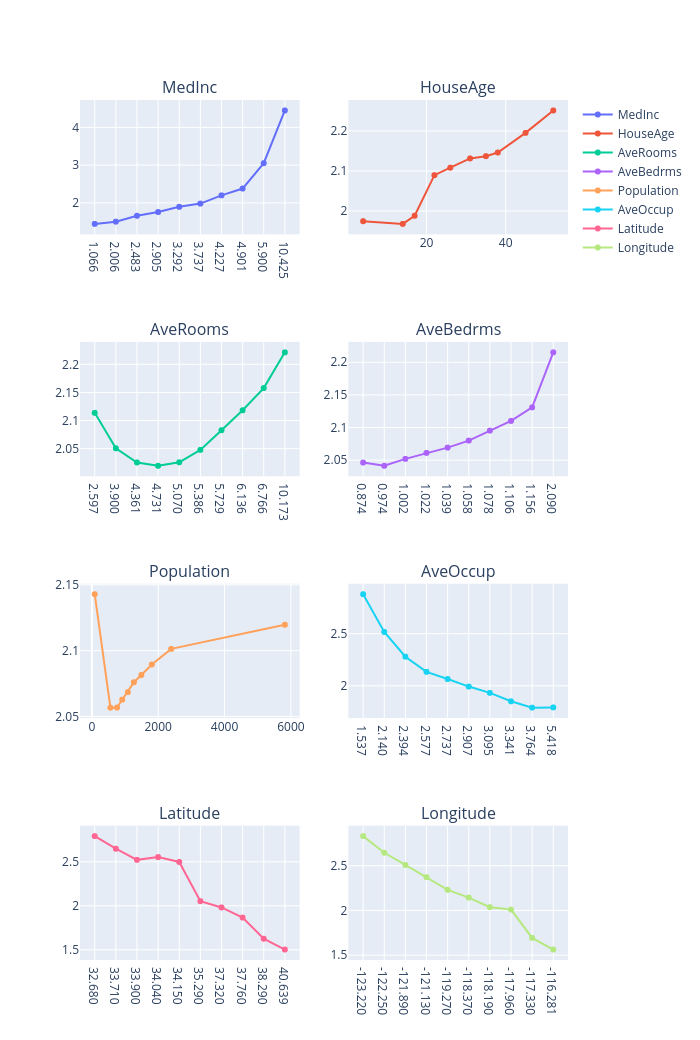
ALE results:
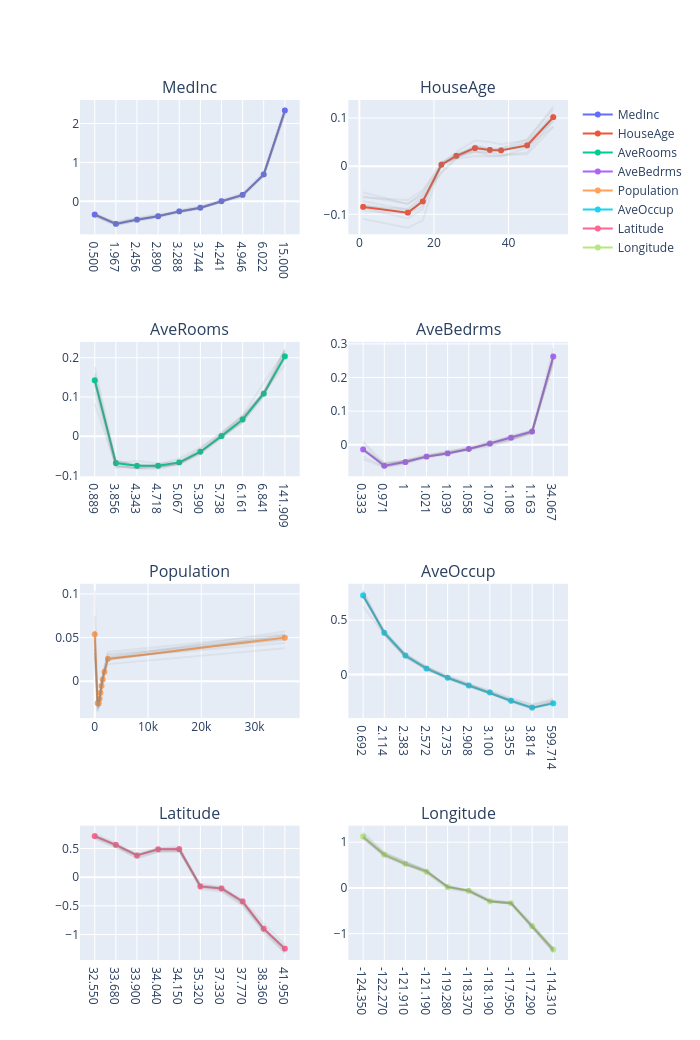
Similarly, we create a PredictionAnalyzer for computing performance metrics for this regression task. To initialize PredictionAnalyzer, we set the following parameters:
mode: The task type, e.g., “classification” or “regression”.test_data: The test dataset, which should be aTabularinstance.test_targets: The test labels or targets. For regression,test_targetsare the observed target values.preprocess: The preprocessing function converting the raw data (aTabularinstance) into the inputs ofmodel.postprocess(optional): The postprocessing function transforming the outputs ofmodelto a user-specific form. The output ofpostprocessshould be a numpy array.
[8]:
# Compute metrics
from omnixai.explainers.prediction import PredictionAnalyzer
analyzer = PredictionAnalyzer(
mode="regression",
test_data=test_data,
test_targets=y_test,
model=rf,
preprocess=preprocess
)
prediction_explanations = analyzer.explain()
The explain method returns a dict containing multiple metrics:
[9]:
for name, metrics in prediction_explanations.items():
print(f"{name}:")
metrics.ipython_plot()
metric:
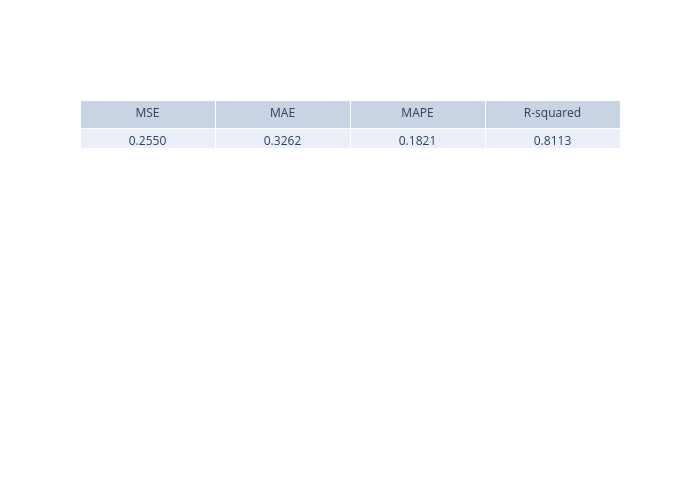
residual:
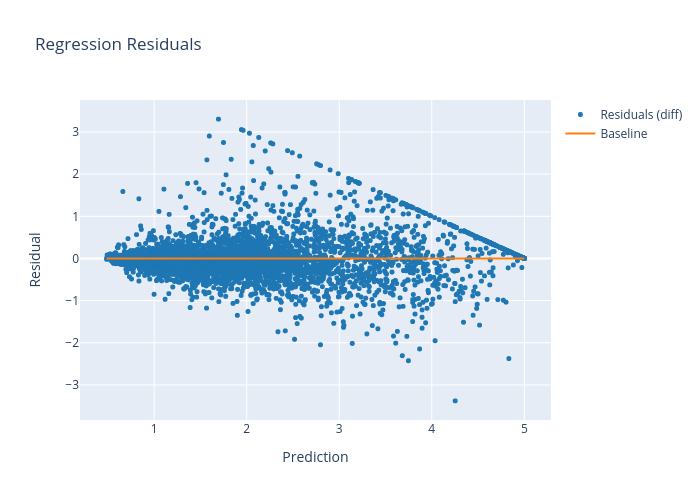
Given the generated explanations, we can launch a dashboard (a Dash app) for visualization by setting the test instance, the local explanations, the global explanations, the prediction result analysis, the class names, and additional parameters for visualization (optional).
[10]:
# Launch a dashboard for visualization
dashboard = Dashboard(
instances=test_instances,
local_explanations=local_explanations,
global_explanations=global_explanations,
prediction_explanations=prediction_explanations
)
dashboard.show()
Dash is running on http://127.0.0.1:8050/
* Serving Flask app "omnixai.visualization.dashboard" (lazy loading)
* Environment: production
WARNING: This is a development server. Do not use it in a production deployment.
Use a production WSGI server instead.
* Debug mode: off
* Running on http://127.0.0.1:8050/ (Press CTRL+C to quit)