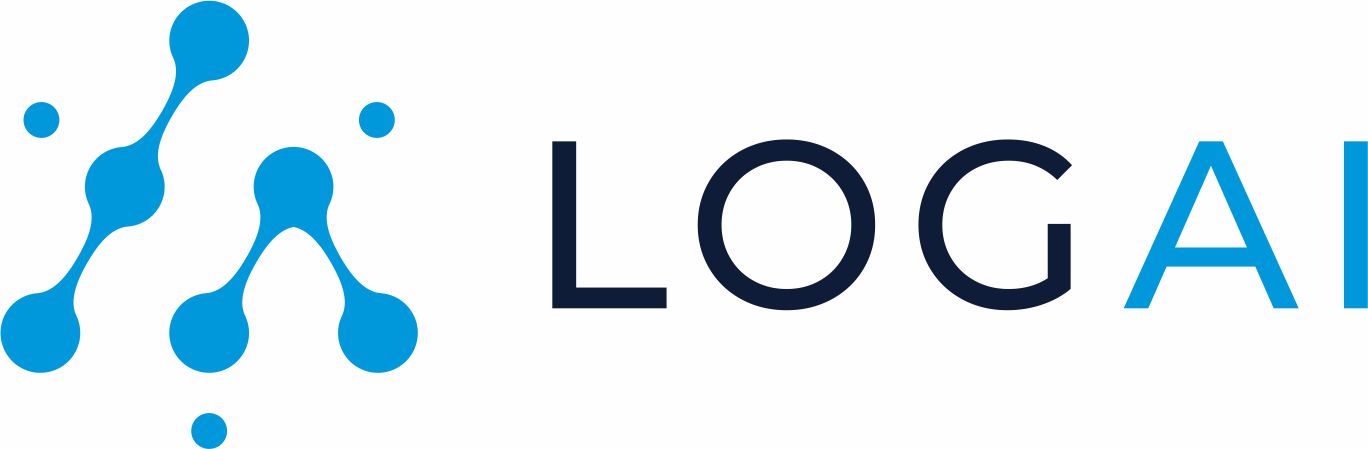
Run Simple Time-series Anomaly Detection Application
You can also use LogAI in more programtic ways. LogAI supports configuration files in .json or .yaml.
Below is a sample log_anomaly_detection_config.json configuration for anomaly detection application. Make sure
to set filepath to the target log dataset file path.
{
"open_set_data_loader_config": {
"dataset_name": "HDFS",
"filepath": ""
},
"preprocessor_config": {
"custom_delimiters_regex":[]
},
"log_parser_config": {
"parsing_algorithm": "drain",
"parsing_algo_params": {
"sim_th": 0.5,
"depth": 5
}
},
"feature_extractor_config": {
"group_by_category": ["Level"],
"group_by_time": "1s"
},
"log_vectorizer_config": {
"algo_name": "word2vec"
},
"categorical_encoder_config": {
"name": "label_encoder"
},
"anomaly_detection_config": {
"algo_name": "one_class_svm"
}
}
Then to run log anomaly detection. You can simple create below python script:
import json
from logai.applications.application_interfaces import WorkFlowConfig
from logai.applications.log_anomaly_detection import LogAnomalyDetection
# path to json configuration file
json_config = "./log_anomaly_detection_config.json"
# Create log anomaly detection application workflow configuration
config = json.loads(json_config)
workflow_config = WorkFlowConfig.from_dict(config)
# Create LogAnomalyDetection Application for given workflow_config
app = LogAnomalyDetection(workflow_config)
# Execute App
app.execute()
Then you can check anomaly detection results by calling app.anomaly_results.
To run this example, you can check the
jupyter notebook
example on Github.